Run Protege 4.3 (
run.bat file on Windows, and sh
run.sh command from terminal on Linux/Mac). Note that only Java 7
is supported.
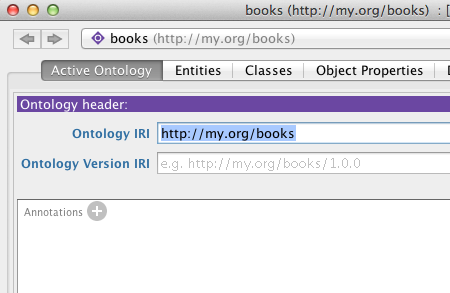
Book and Writer, an
object property, e.g., writtenBy, and two data properties,
e.g., bookTitle and personName.
ontop Mappings and ontop SPARQL in the
menu Window -> Tabs -> .. Go to the
ontop Mappings tab and add a new data source by
pressing the button Create New ...
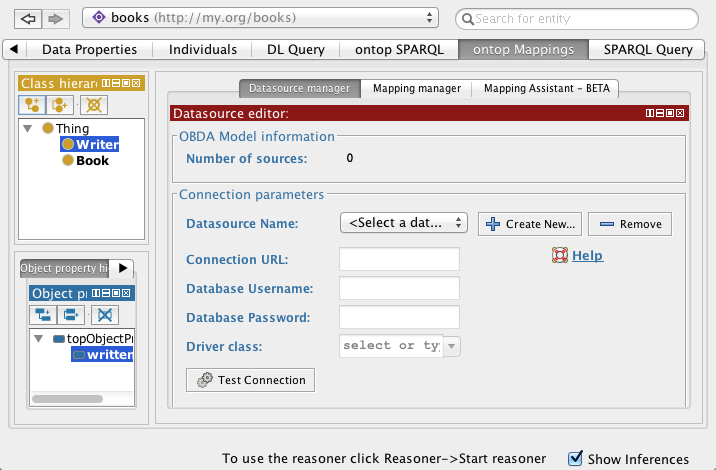
Connection
URL:
Database Username:
Database Password:
Driver class:
jdbc:postgresql://alcor.inf.unibz.it/odbsDatabase Username:
odbsstudent or your unibz accountDatabase Password:
odbs1314 or your unibz password (note,
the password is stored uncrypted)Driver class:
org.postgresql.DriverAdd a JDBC driver for Postgres databases in
Preferences -> JDBS
Drivers. Now you can test connection.You can test connection to the university postgres database server by connecting via ssh to
russel.inf.unibz.it using you unibz
credentials (may be you first need to ask the technicians to enable access
to russel for you by creating a ticket), and then running this
command: psql -h alcor.inf.unibz.it -U odbsstudent odbs. You
should be in the university network and use the default dns server to be
able to access these servers. If you are outside the university, you can
configure the
university
VPN.
Alternatively, you can download a pre-bundled H2 server and run it in your memory. If you installed your own database server, create a
books database and populate it using the SQL
scripts
from here.
Refer
to this
page for more information on how to configure a data source (you will
need a different Connection URL and a different Driver
class for database systems different from Postgres).
books database is as follows:
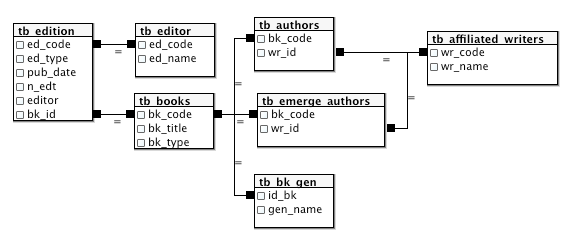
Mapping manager tab, select the datasource you
added, and create the following mapping:
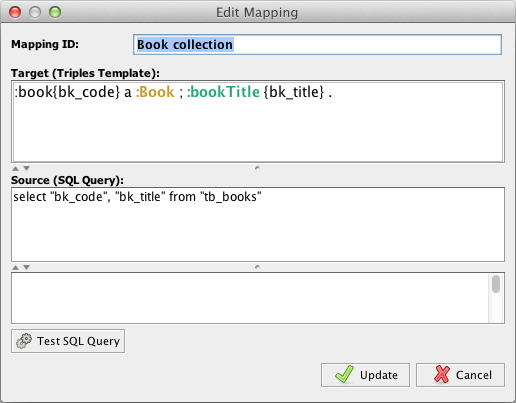
: denotes the default prefix (the URI of your
ontology), a is a predefined alias for the
predicate rdf:type, Book is a concept name in our
ontology (hence :Book is the URI of that concept). The
triple :book{bk_code} a :Book asserts that the individuals
identified by the string :book{bk_code} are instances of the
concept Book. Moreover, :bookTitle is a data
property in our ontology. More information about the mapping syntax can be
found here.
ontop SPARQL
tab, create a new query and call it Booktitles. In the Query
Editor field write the query:
PREFIX : <http://my.org/books#>
SELECT * WHERE {?book a :Book; :bookTitle ?title}Save Changes, select the Quest reasoner and
start it. Finally, execute your query. The result should look as follows:
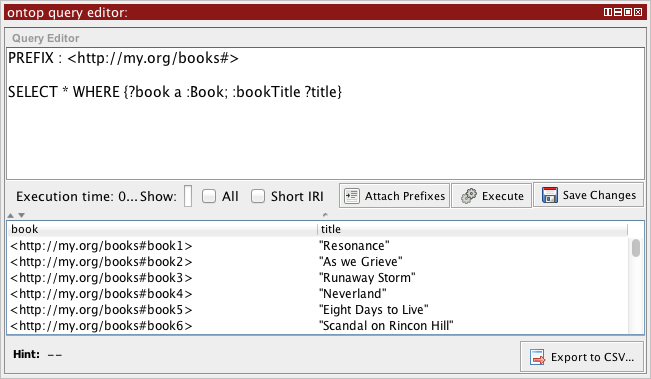
Attach Prefixes.